VIP member
Prepaid water meter and electricity meter combination
3. Water price setting:
Product details

1. System login
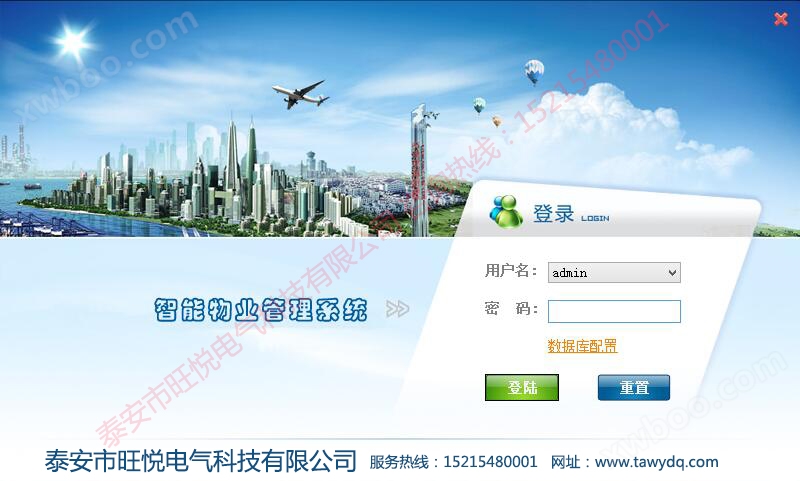
After system installation and registration, double-clickPrepaid water meterManage the system, open the login interface, default username: admin, login password: admin, all in lowercase letters.
2. Unit Information Settings

Enter the name of the current unit in the unit name column and save it. The unit code is automatically generated and does not need to be filled out again.
3. Water price setting:

There are multiple price settings on the left side of the water price setting. When opened, it automatically defaults to the water price setting. On the lower side, you can modify the water price or add the desired price. The tiered water price meter can set tiered prices.
4. Tool card
After completing the above information settings, it is necessary to create an "initialization card" and a "setting card" in this system. First, swipe the "initialization card" to reset the information set in the water meter at the factory to a completely reset state, and then swipe the "setting card" to set the registration information in this system to the water meter. You can also set the initial water volume in the setting card for easy use in testing pipelines.
The other function cards in the other tool cards will not be explained in detail one by one, and will be introduced at the end of the function cards.
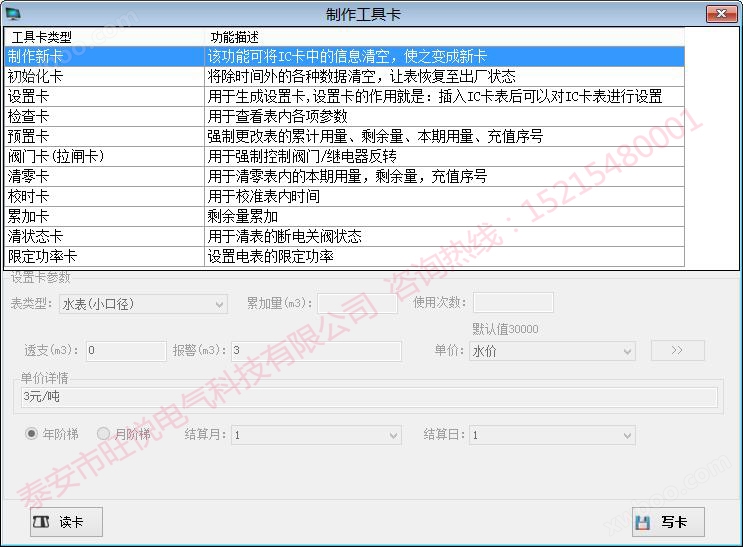
5. User profile settings
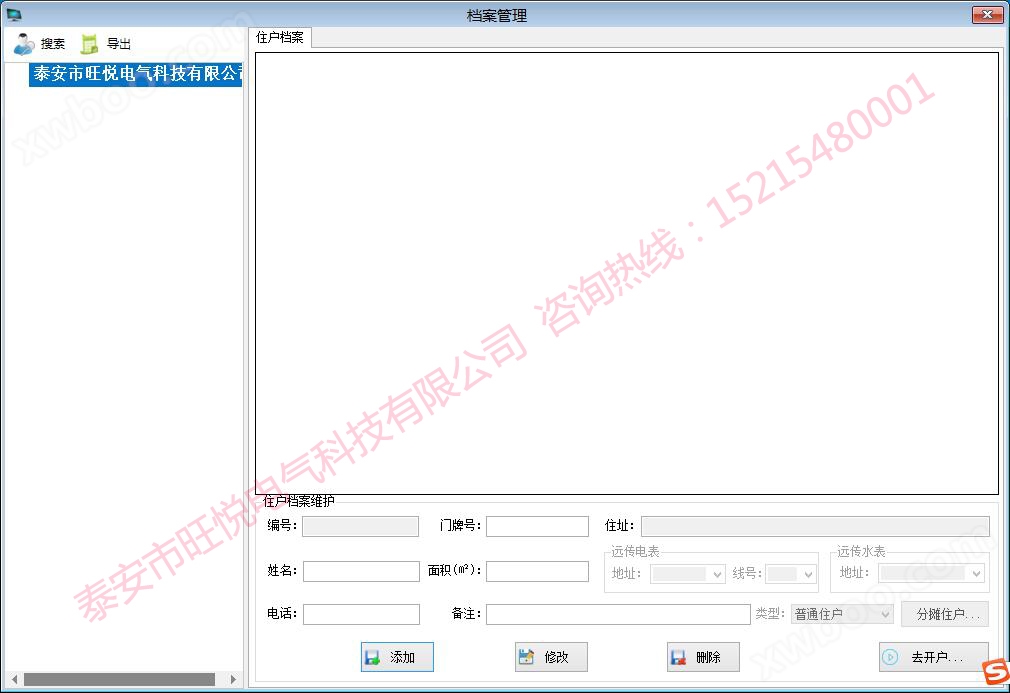
After double clicking the name of the unit on the left, enter the user's house number, name, area, phone number, and other information in the file interface. After entering all the information, click "Add". When prompted that the addition is successful, click "Open Account".
6. Account Opening
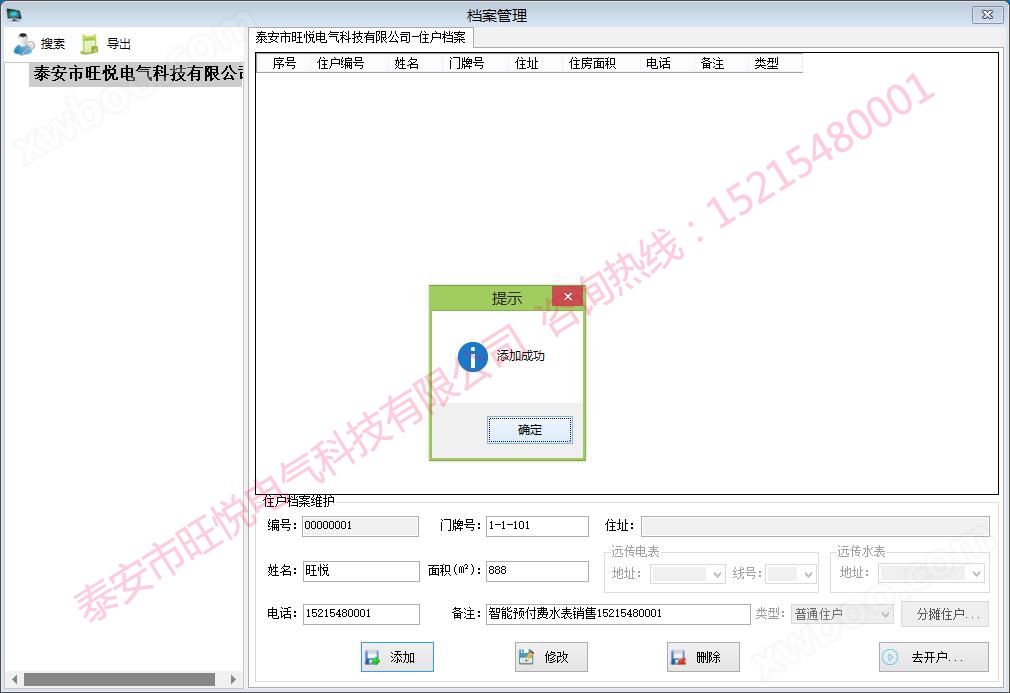
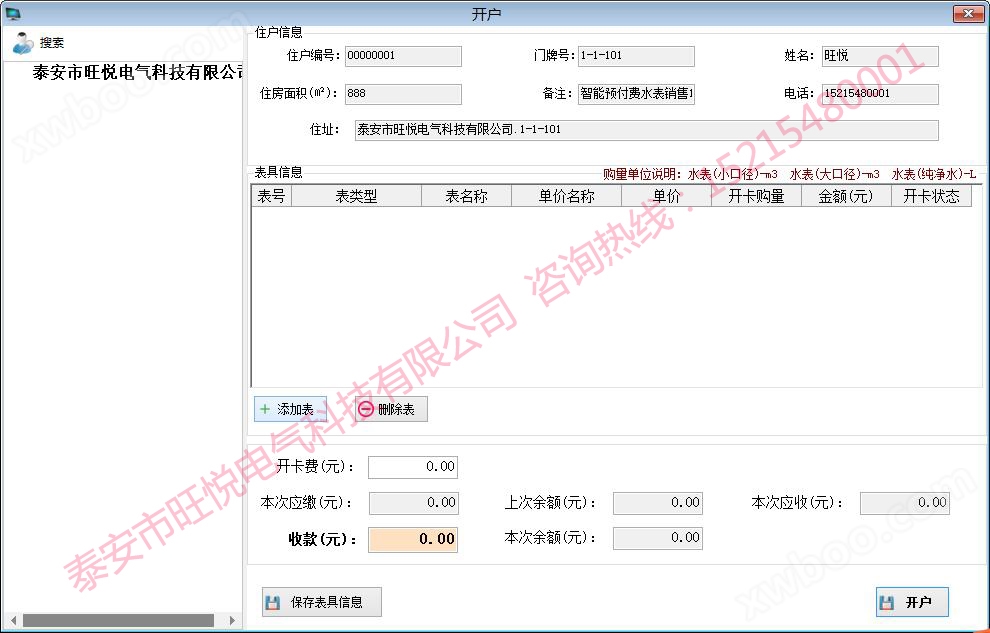
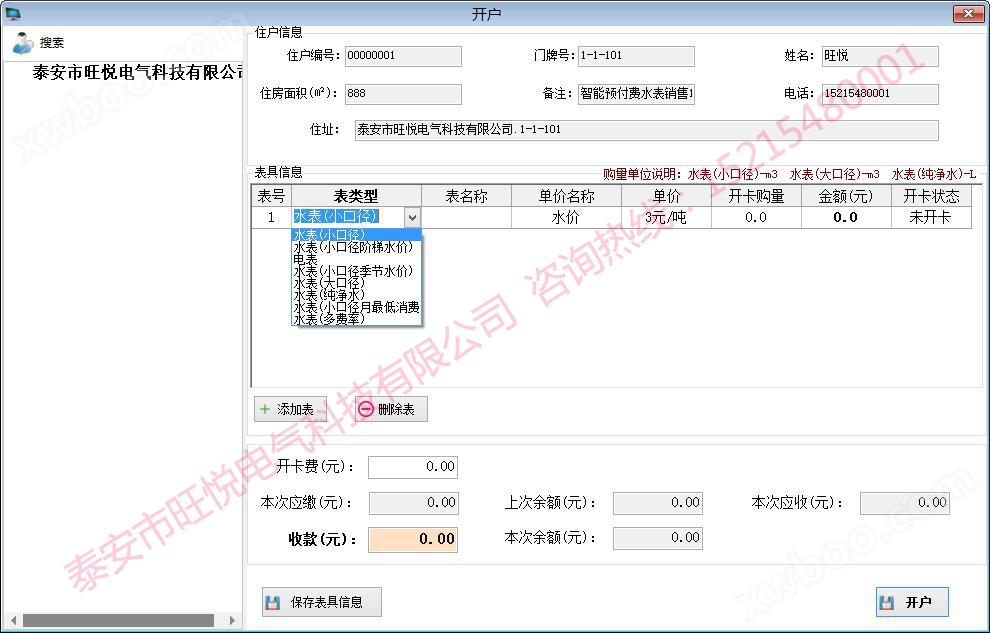
Add water meter information, enter the meter name, select water price, and then enter the amount or tonnage to open an account
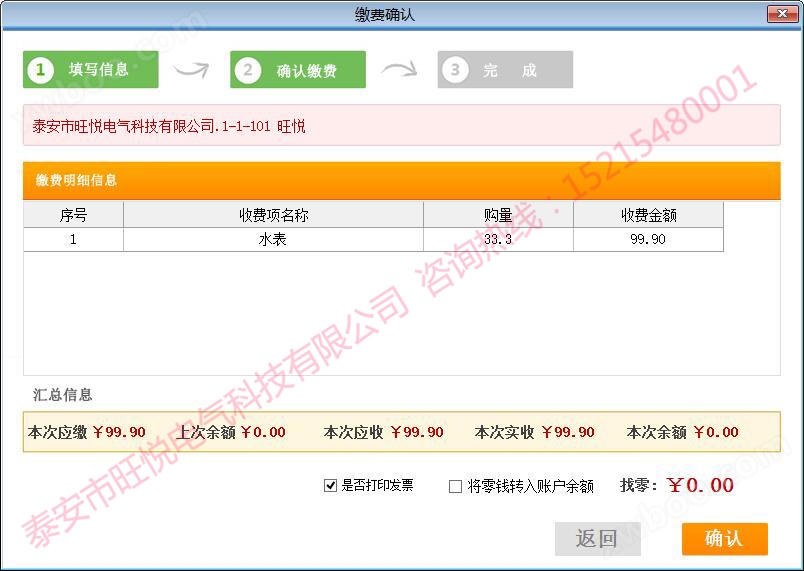
After confirming that there are no errors, click "confirm". After successfully writing the card, hand over the user's card to the water meter for swiping. Be sure not to swipe the wrong card for the first time. The new meter and card can be confirmed for the first time.
7. Recharge

Place the user card on the card reader, click "Read Card", and all user information will be displayed. Enter the amount or purchase quantity in the amount field, enter the tonnage, click "Pay", and confirm to write the card.
8. Card replacement
If the user card is lost and needs to be replaced, please click on the replacement card, find the user's name, click on the name, and then replace the card.

9. Payment inquiry function
Records can be queried in various ways within the system

Please consult customer service for details:
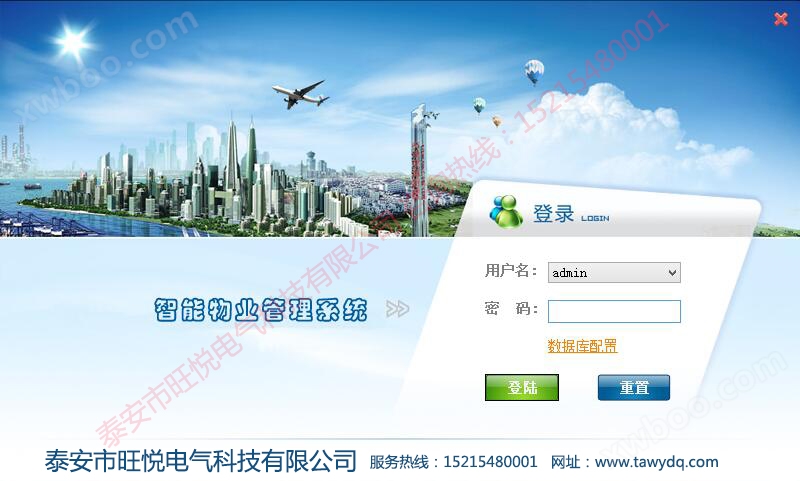
After system installation and registration, double-clickPrepaid water meterManage the system, open the login interface, default username: admin, login password: admin, all in lowercase letters.
2. Unit Information Settings

Enter the name of the current unit in the unit name column and save it. The unit code is automatically generated and does not need to be filled out again.
3. Water price setting:

There are multiple price settings on the left side of the water price setting. When opened, it automatically defaults to the water price setting. On the lower side, you can modify the water price or add the desired price. The tiered water price meter can set tiered prices.
4. Tool card
After completing the above information settings, it is necessary to create an "initialization card" and a "setting card" in this system. First, swipe the "initialization card" to reset the information set in the water meter at the factory to a completely reset state, and then swipe the "setting card" to set the registration information in this system to the water meter. You can also set the initial water volume in the setting card for easy use in testing pipelines.
The other function cards in the other tool cards will not be explained in detail one by one, and will be introduced at the end of the function cards.
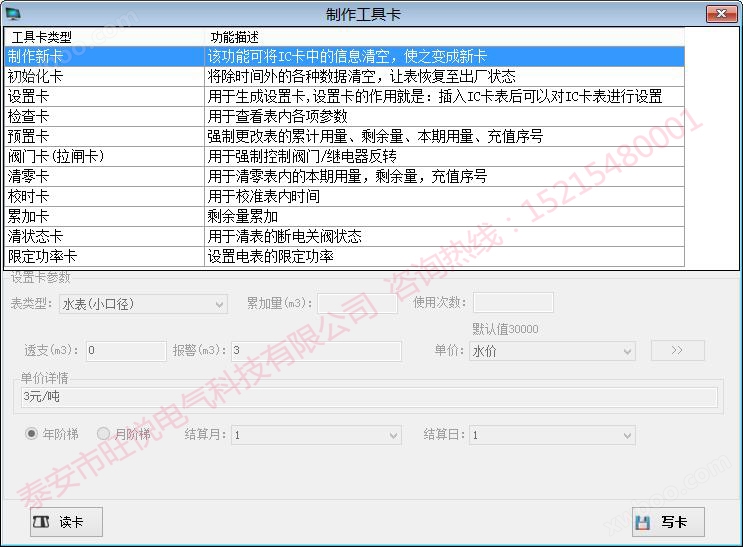
5. User profile settings
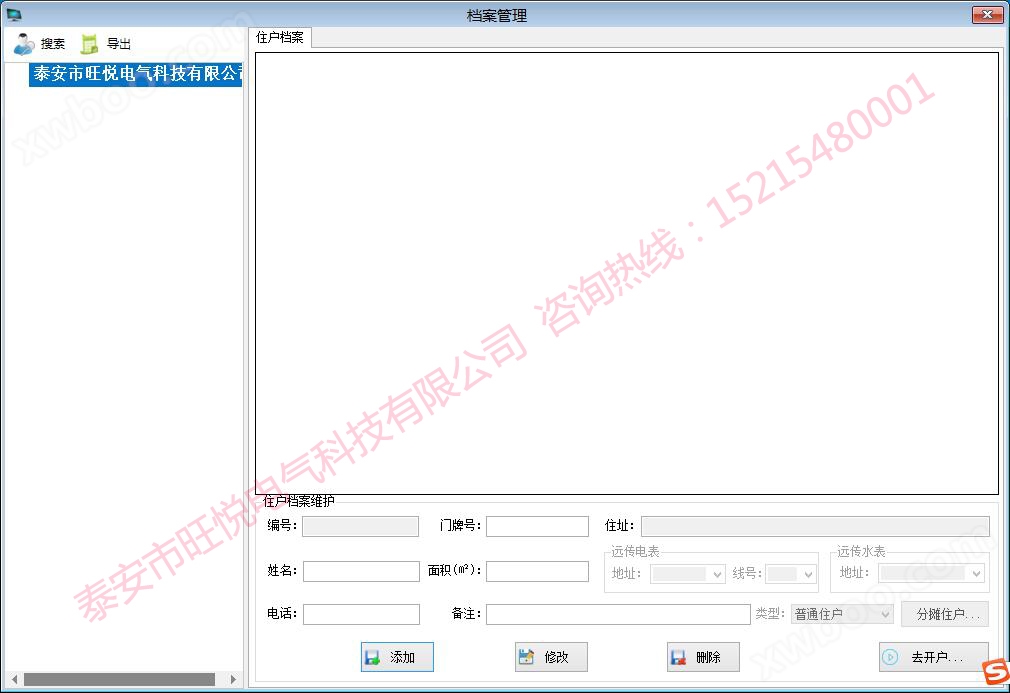
After double clicking the name of the unit on the left, enter the user's house number, name, area, phone number, and other information in the file interface. After entering all the information, click "Add". When prompted that the addition is successful, click "Open Account".
6. Account Opening
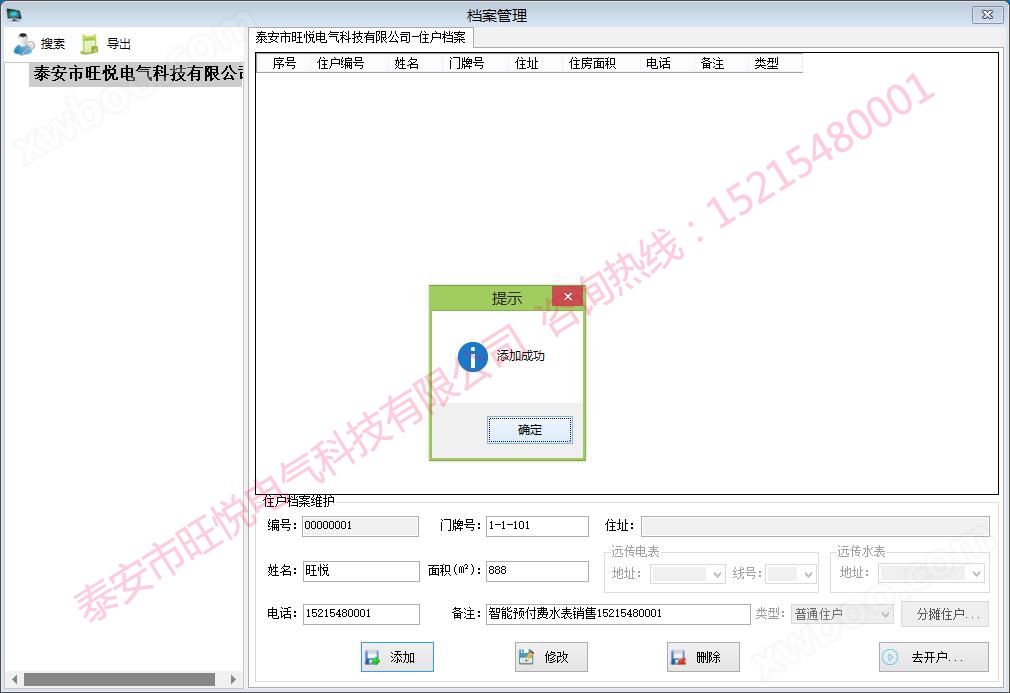
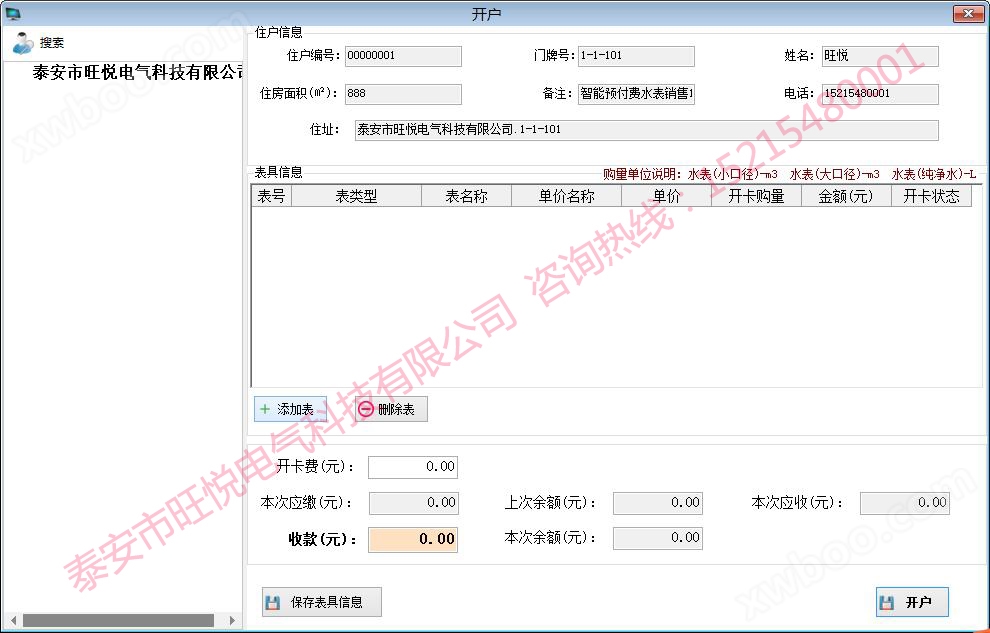
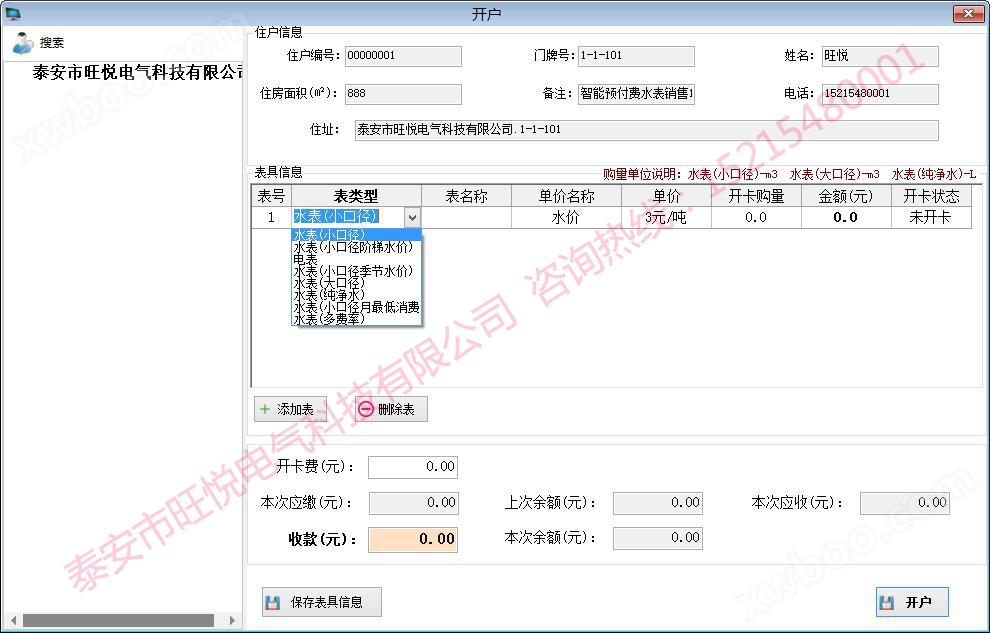
Add water meter information, enter the meter name, select water price, and then enter the amount or tonnage to open an account
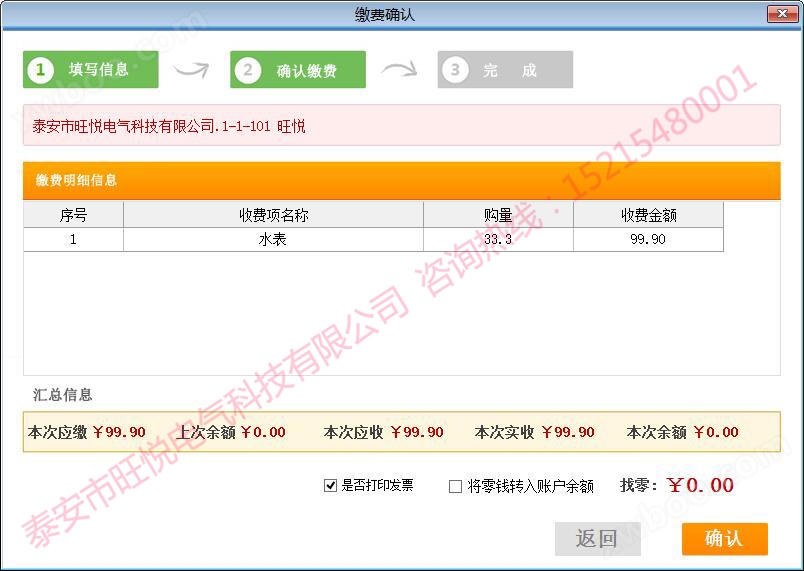
After confirming that there are no errors, click "confirm". After successfully writing the card, hand over the user's card to the water meter for swiping. Be sure not to swipe the wrong card for the first time. The new meter and card can be confirmed for the first time.
7. Recharge

Place the user card on the card reader, click "Read Card", and all user information will be displayed. Enter the amount or purchase quantity in the amount field, enter the tonnage, click "Pay", and confirm to write the card.
8. Card replacement
If the user card is lost and needs to be replaced, please click on the replacement card, find the user's name, click on the name, and then replace the card.

9. Payment inquiry function
Records can be queried in various ways within the system

Please consult customer service for details:
Online inquiry

